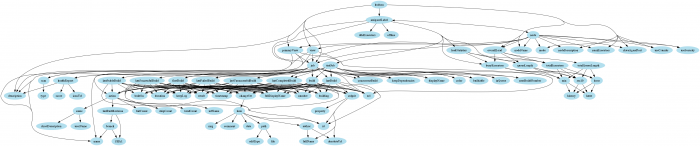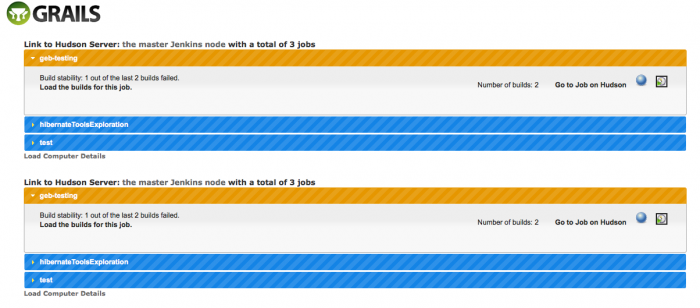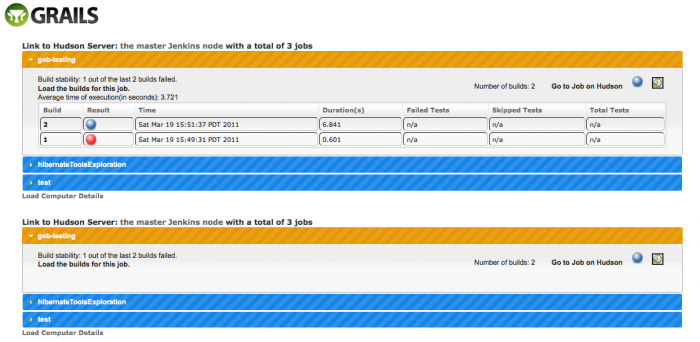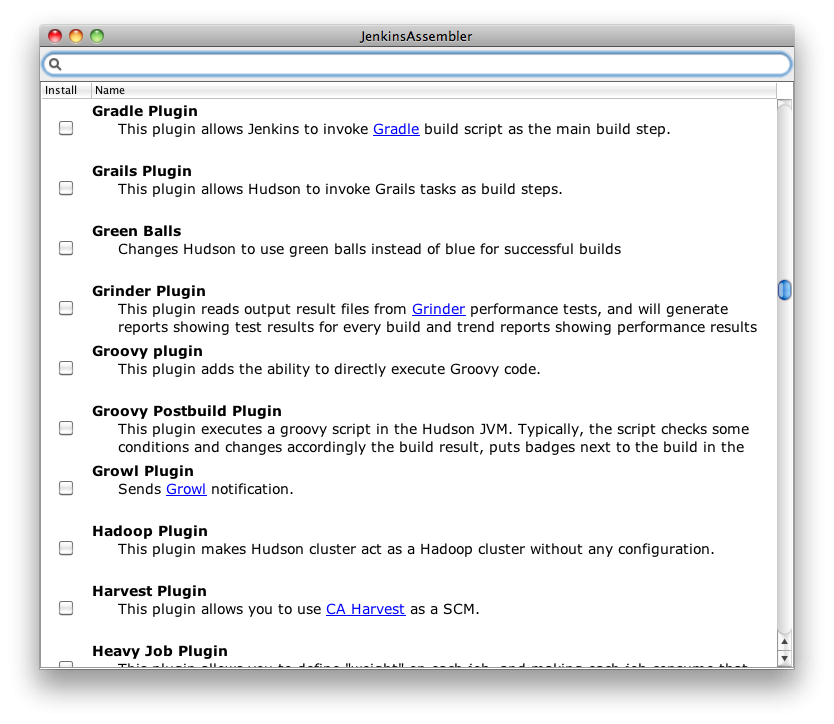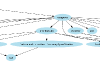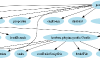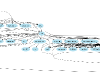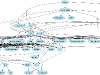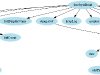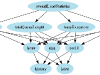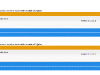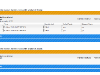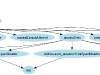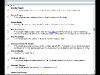1. Ensure all of your Jenkins builds are building the correct branch from source control
I manage a large number of builds at work, spread across several build servers. When we release a new version all of the builds need to be updated to point to new working branches. This script takes advantage of the fact that our branches all end in the version number to quickly check that all of the last builds were on the expected version.
Using the Jenkins API is very easy and the new capabilities of Groovy introduced by JSONSlurper make it easier than ever to consume.
2. Look up the artifacts from the last successful Jenkins build
This is very handy if you want to automate deployment of software from your build system and can replace a lot of error prone manual updating of scripts. In this particular example you can link up quickly with the latest, greatest build of JRuby from their public CI server.
Here’s the sample output at time of writing:
[relativePath:dist/jruby-bin-1.7.0.dev.tar.gz, fileName:jruby-bin-1.7.0.dev.tar.gz, displayPath:null]
[relativePath:dist/jruby-bin-1.7.0.dev.tar.gz.md5, fileName:jruby-bin-1.7.0.dev.tar.gz.md5, displayPath:null]
[relativePath:dist/jruby-bin-1.7.0.dev.tar.gz.sha1, fileName:jruby-bin-1.7.0.dev.tar.gz.sha1, displayPath:null]
[relativePath:dist/jruby-bin-1.7.0.dev.zip, fileName:jruby-bin-1.7.0.dev.zip, displayPath:null]
[relativePath:dist/jruby-bin-1.7.0.dev.zip.md5, fileName:jruby-bin-1.7.0.dev.zip.md5, displayPath:null]
[relativePath:dist/jruby-bin-1.7.0.dev.zip.sha1, fileName:jruby-bin-1.7.0.dev.zip.sha1, displayPath:null]
[relativePath:dist/jruby-complete-1.7.0.dev.jar, fileName:jruby-complete-1.7.0.dev.jar, displayPath:null]
[relativePath:dist/jruby-complete-1.7.0.dev.jar.md5, fileName:jruby-complete-1.7.0.dev.jar.md5, displayPath:null]
[relativePath:dist/jruby-complete-1.7.0.dev.jar.sha1, fileName:jruby-complete-1.7.0.dev.jar.sha1, displayPath:null]
[relativePath:dist/jruby-jars-1.7.0.dev.gem, fileName:jruby-jars-1.7.0.dev.gem, displayPath:null]
[relativePath:dist/jruby-jars-1.7.0.dev.gem.md5, fileName:jruby-jars-1.7.0.dev.gem.md5, displayPath:null]
[relativePath:dist/jruby-jars-1.7.0.dev.gem.sha1, fileName:jruby-jars-1.7.0.dev.gem.sha1, displayPath:null]
[relativePath:dist/jruby-src-1.7.0.dev.tar.gz, fileName:jruby-src-1.7.0.dev.tar.gz, displayPath:null]
[relativePath:dist/jruby-src-1.7.0.dev.tar.gz.md5, fileName:jruby-src-1.7.0.dev.tar.gz.md5, displayPath:null]
[relativePath:dist/jruby-src-1.7.0.dev.tar.gz.sha1, fileName:jruby-src-1.7.0.dev.tar.gz.sha1, displayPath:null]
[relativePath:dist/jruby-src-1.7.0.dev.zip, fileName:jruby-src-1.7.0.dev.zip, displayPath:null]
[relativePath:dist/jruby-src-1.7.0.dev.zip.md5, fileName:jruby-src-1.7.0.dev.zip.md5, displayPath:null]
[relativePath:dist/jruby-src-1.7.0.dev.zip.sha1, fileName:jruby-src-1.7.0.dev.zip.sha1, displayPath:null]
3. Read in a CSV file, filter it, and write out the result
Groovy Grapes and one of my favorite libraries, OpenCSV, make it trivial to script ‘one off’ solutions for removing work that would normally take place manually in Excel. For me it comes up most often with data import/export from systems I’m working on and the need to create particular test environments using those import/export mechanisms. For example, using a scripted solution like this you can quickly:
- Export users from one test system into a CSV file, along with local phone number contact data
- Replace the existing phone numbers with a mix of local and international numbers
- Import the new data into a different test system
- Verify that the system properly deals with international calling concerns
This example simply trims out all of the rows where the second column of input contains values less than 100. It’s also nice to note that OpenCSV is smart enough to let you ignore one or more ‘header rows’, a common attribute of CSV files.
4. Download, install and run a stand-alone webserver
This example comes courtesy of a recent article by Andrew Glover about Gretty, a lightweight http server. I don’t have a concrete use-case for this right now, but it’s easy to note that in this case you can code a large part of the server behaviour directly in the script, unlike, for instance, if you were to use a script to stand up a Jetty server. This should let you publish a script once in a central location and stand up as many Gretty servers providing the declared services as you like. This particular example simply echos back ‘Hello’ plus whatever path you append to localhost:8080.
5. Remotely execute any of these scripts by url
As of Groovy 1.8.3/1.9-beta-4 you can refer to a Groovy script hosted at a remote url and execute it locally. If you work on different machines a lot(as I do) this can really help keep your toolbox of scripts handy, regardless of where you are. Since these scripts are publicly hosted on GitHub(thanks guys!), you can simply copy the url from the ‘view raw’ link at the bottom and go to your console to execute them like this:
$ groovy https://gist.github.com/raw/1430856/cea0186a862217015fb4fc2b63eb0ad3575c06fc/jenkinsBuildArtifacts.groovy
{
"actions": [
{
"causes": [
{
"shortDescription": "Started by timer"
}
]
},
{
"buildsByBranchName": {
"origin/master": {
"buildNumber": 684,
"buildResult": null,
"revision": {
"SHA1": "3419fee4bb9436d3222ff3df8dd7fcf2308a6919",
"branch": [
{
"SHA1": "3419fee4bb9436d3222ff3df8dd7fcf2308a6919",
"name": "origin/master"
}
]
}
}
},
... and so on
Final note
Being able to share scripts across a variety of machines has definitely made my professional life a lot easier and I’m very glad to see the ability to execute code from a URL in Groovy. But what really turned me onto the idea was its usage in Gradle, which supports loading remote Groovy/Gradle scripts using the “apply from: {url or file}” syntax. I find that more and more I reference particular tasks remotely in a build, especially for static analysis tools that don’t necessarily need to be run on a regular basis.
A great example of this is the recently released Gradle Templates Plugin, which is basically the Gradle answer to the Maven Archetype plugin. Create a build.gradle with the following content:
apply from: 'http://launchpad.net/gradle-templates/trunk/1.2/+download/apply.groovy'
And we have the following tasks available to create new Gradle projects and objects with conventional structure:
Template tasks -------------- createGradlePlugin - Creates a new Gradle Plugin project in a new directory named after your project. createGroovyClass - Creates a new Groovy class in the current project. createGroovyProject - Creates a new Gradle Groovy project in a new directory named after your project. createJavaClass - Creates a new Java class in the current project. createJavaProject - Creates a new Gradle Java project in a new directory named after your project. createScalaClass - Creates a new Scala class in the current project. createScalaObject - Creates a new Scala object in the current project. createScalaProject - Creates a new Gradle Scala project in a new directory named after your project. createWebappProject - Creates a new Gradle Webapp project in a new directory named after your project. exportAllTemplates - Exports all the default template files into the current directory. exportGroovyTemplates - Exports the default groovy template files into the current directory. exportJavaTemplates - Exports the default java template files into the current directory. exportPluginTemplates - Exports the default plugin template files into the current directory. exportScalaTemplates - Exports the default scala template files into the current directory. exportWebappTemplates - Exports the default webapp template files into the current directory. initGradlePlugin - Initializes a new Gradle Plugin project in the current directory. initGroovyProject - Initializes a new Gradle Groovy project in the current directory. initJavaProject - Initializes a new Gradle Java project in the current directory. initScalaProject - Initializes a new Gradle Scala project in the current directory. initWebappProject - Initializes a new Gradle Webapp project in the current directory.